Taking screenshots is one of the most helpful productivity tools we have today. However, people do not think to maximize the use of Print screens. If you own an Acer laptop, you may not know there are several ways to take a screenshot of your device. Each process is different and has pros and cons. In this article, we look at four different ways how to screenshot Acer laptops. Hopefully, you can find the best method to get the most out of this underrated productivity tool.
Methods to Take Screenshots on Acer Laptop
Here are some best methods to know how to screenshot on Acer laptop Chromebook.
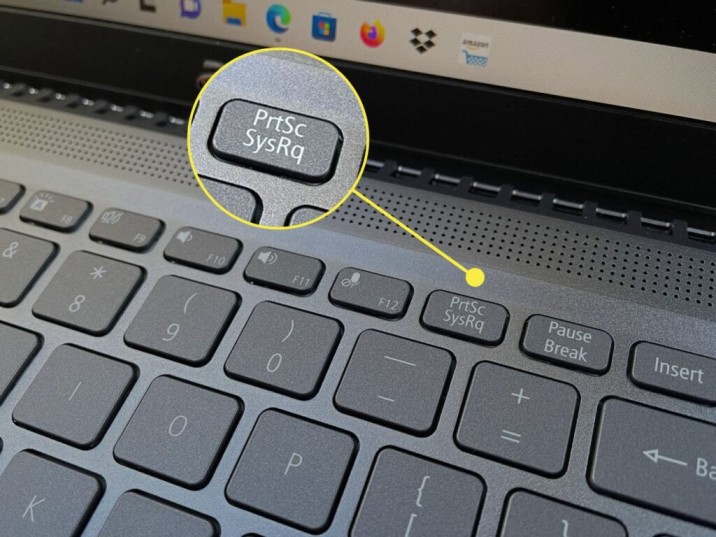
How to screenshot on acer laptop
Method 1: Press the PrtSc button
If you are wondering how to run Acer SS, the PrtSc key on your keyboard captures all the content displayed on your screen. While the PrtSc key doesn’t save the image to your computer, it does save the file to your laptop’s clipboard. That means you have to paste it into another drawing software to be able to save it. Be careful not to press the PrtSc key again if you don’t want to overwrite the current screenshot. The most straightforward program to use with the PrtSc key is MS Paint or MS Word. It is the best way to know how to screenshot on Acer laptop. Here is how to use the PrtSc key on your Acer laptop:
- Press the PrtSc key on your keyboard to take a full-screen screenshot; if you take a screenshot of only one window, press Alt + PrtSc. You can save the image with your keyboard.
- Open MS Word or MS Paint and press Ctrl + V to paste the screenshot. You can edit, crop, and resize photos in this program.
- When finished editing, press Ctrl + S to save the image
The steps we’ve just outlined aren’t the most efficient, but they do the job. If you want to save the screenshot to your computer automatically, you can press the Windows key and the PrtSc key at the same time.
- Simultaneously press the Fn key + Windows key + PrtSc. If the combination doesn’t work, try pressing PrtSc + Fn, PrtSc + Alt, or Alt + PrtSc + Fn. It will bring up an animation that will notify you once the screenshot is saved onto your computer.
- Go to Users > Pictures > Screenshots to find screenshots on your laptop. All your screenshots are organized into folders by the date and time they were taken.
- If your Acer laptop doesn’t have a PrtSc key, try pressing Winkey + Fn + Space to take a screenshot.
Method 2: More Options with the Snipping Tool
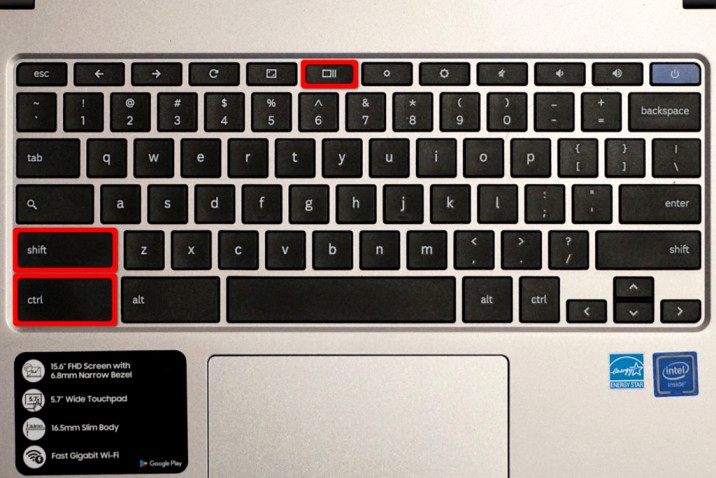
How to screenshot on acer laptop chromebook
Using the PrtSc function is the easiest way to take screenshots. However, there are times when you want to do more than shoot the entire screen. The crop tool lets you take a screenshot of a specific area on the screen. You don’t have to edit and crop the image to remove unwanted parts. You can also use the crop tool to take screenshots of a scrolling or moving screen to create a GIF.
Fortunately, a handy snipping tool is available on all Windows laptops and PCs. It’s called Snip & Sketch in Windows 10. You can customize the Snipping Tool in two ways: Mode and Delay. In the customization mode, you can adjust the scope of the screenshot and know how to screenshot on Acer laptop Chromebook:
- Full Screen: Screenshot in full-screen mode
- Window: Take a screenshot of a specific window
- Rectangle: Drag the cursor to the selected area
- Freeform: Draw a freeform around the chosen area.
By adjusting the delay, you can take screenshots of other windows, choosing between 1 to 5-second time intervals. Here are the steps to use the cutting tool:
- Press WinKey, then search for “Snipping Tool” in the search bar. For Windows 10 users, search for Snip&Sketch. Start the program.
- After opening the program, click New.
- Adjust the Mode and Delay to the settings of your choice.
- Use the cursor to capture your screen
- Click Save Snippet and save it to a folder on your computer.
Method 3: Share Screenshots
If you want to share a screenshot quickly without saving the image to your computer, this method is for you.
Follow these steps to share screenshots instantly:
- Start the window you want to take a screenshot of.
- Press WinKey + H at the same time. Sharing options will appear on the right side of your screen.
- Select the sharing method you want to use to send the screenshot quickly.
Wrapping Up
Taking screenshots is generally the same for most Windows laptops. However, not many Acer laptop users know there are many ways to take screenshots on your device. These different methods differ in the time and effort required to complete the screen recording. When you know the different ways to take screenshots on your laptop, you also know if you need additional tools for editing, cropping, sharing, and more photos.
If you want to take a simple screenshot of your entire screen, using the PrtSc key will do the trick. However, if you take a screenshot of a specific part of your screen, using the crop tool will come in handy. Now, you have got the answer to how to screenshot on Acer laptop.