Managing a server can be complex, requiring technical expertise and meticulous attention to detail. However, it becomes much more manageable with the right knowledge and tools for managing a server. One such tool that simplifies one and multi-server management is a server control panel.
A control panel for server management, like the server control panel by ispmanager, offers a user-friendly server management interface that allows you to configure server settings, manage websites and domains, handle databases, and much more. This article looks at the essential tips and best practices for effectively using a server control panel, enabling you to optimize your server management efforts and streamline your workflow.
Familiarizing Yourself with the Server Control Panel
It is necessary to get familiar with the interface and understand its functionalities before exploring the intricacies of server control panel usage. A server control panel for transforming a dodgy server into a reliable server typically provides a dashboard offering an overview of your server’s status. This also includes resource usage, server uptime, and network statistics.
It may also provide quick access to commonly used features and shortcuts to various sections. Thus, take the time to explore the control panel, navigate through different sections, and understand how various tools and options are organized. This can save you time and help you efficiently navigate the control panel’s vast options.
Managing Server Settings
- PHP Settings: Depending on the applications running on your server, you may need to modify PHP settings such as maximum execution time, memory limit, and upload file size. Understanding the impact of these settings and adjusting them according to your requirements can significantly enhance your server’s performance.
- Resource Allocation: Properly allocating server resources, such as CPU and RAM, is essential for maintaining stability and preventing bottlenecks. Monitor resource usage and adjust resource limits to ensure a smooth, efficient, and reliable server operation.
- Server Security: Protecting your one or several servers from potential threats is paramount. Utilize the control panel’s security features to set up firewalls, configure access controls, and install SSL certificates for encrypted communication. Regularly update server software and apply security patches to mitigate vulnerabilities.
Website and Domain Management
- Website Creation: Many control panels offer website builders or integration with popular content management systems (CMS) like WordPress. Explore these options to quickly set up and customize websites without requiring extensive technical knowledge.
- Domain Management: Managing domains and subdomains is important for directing traffic to the correct website. Use the control panel to register new domains, manage DNS records, and set up domain redirects as needed.
- Email Services: The control panel typically provides automation tools for setting up email accounts associated with your domains. Create and manage email addresses, set up email forwarding, and enable spam filters to ensure efficient communication.
Database Management
- Database Creation and Management: Use the control panel’s management tools to create databases, manage tables, and execute queries. Familiarize yourself with the control panel’s database interface to handle data manipulation tasks effectively.
- User and Permission Management: The control panel allows you to create and manage database users, assign specific privileges, and restrict access to sensitive data. This ensures proper web server security and control over your databases.
- Backup and Restore: Regularly backing up your databases are essential for data protection and recovery. The control panel usually provides options for automated or manual backups, allowing you to schedule regular backups and restore data when needed.
File and FTP Management
- File Management: Utilize the control panel’s file manager to upload, edit, and organize files on your server. Take advantage of the drag-and-drop functionality and file compression to streamline file management tasks.
- FTP Access: File Transfer Protocol (FTP) transfers files to and from a server. The control panel typically offers FTP management automation tools, allowing you to create FTP accounts, set directory access permissions, and monitor FTP activity.
- Permissions and Security: The control panel allows you to set file and folder permissions, ensuring that the right users have appropriate access privileges. Regularly review and update permissions to maintain security and prevent unauthorized access.
Monitoring and Logging
- Server Logs: The control panel typically provides access to various logs, such as error logs, access logs, and application-specific logs. Regularly review these logs to identify and address any issues or anomalies.
- Resource Monitoring: Utilize the control panel’s resource monitoring tools to track CPU, RAM, and disk usage. This information can help you identify performance bottlenecks and optimize resource allocation.
- Email Notifications: Configure email notifications for critical events, such as failed login attempts, high resource usage, or successful backups. This ensures you receive timely alerts, allowing you to respond promptly to potential issues.
Troubleshooting Common Issues
- Documentation and Support: Explore the control panel’s documentation resources, which often include detailed guides, tutorials, and troubleshooting tips. Further, maximize community forums or official support channels to seek assistance from experts or fellow users.
- Built-in Troubleshooting Tools: Many control panels offer diagnostic automation tools to help identify and resolve common issues. These tools can perform tests on various server components and suggest troubleshooting steps.
- Monitoring Third-Party Services: If your websites or applications rely on external services, such as databases or APIs, monitor their status using the control panel’s integrated monitoring tools. This helps identify any issues with external dependencies and allows for timely intervention.
Best Practices for Server Control Panel Usage
- Regular updates ensure you have access to the latest features, performance improvements, and security patches. Thus, keep your control panel and server software updated.
- Implement a backup strategy to safeguard your data against accidental loss or corruption. For instance, schedule automatic backups or perform manual backups at regular intervals.
- Utilize strong passwords, enable two-factor authentication, and restrict access permissions to prevent unauthorized access to your one or several servers and sensitive data.
- Regularly monitor resource usage and identify areas for optimization. Consider implementing caching mechanisms, content delivery networks (CDNs), or other performance-enhancing techniques to ensure optimal server response times.
Conclusion
Effectively utilizing a server control panel can significantly simplify one and multi-server management tasks, streamline workflows, and optimize overall server performance. Thus, you can ensure efficient management of one or several servers by familiarizing yourself with the control panel, configuring server settings, managing websites and domains, handling databases, and using the monitoring and troubleshooting features.
Remember, you can have a reliable server. Follow the tips and best practices outlined in this article to improve your control panel usage and maximize the potential of your server.